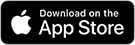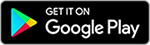HOW TO NAVIGATE THE ORGANISE BY INABOX APP
Products:

Let us step you through how to use and navigate our QR code labelling system.
The Organise by Inabox App is an innovative and personalised labelling organisation solution. It allows you to easily and quickly organise, store and find items around your home, garage or office with a click of a button – it’s also the perfect tool to use when moving home! If you’ve recently downloaded the app or plan on using it to organise your home, we’ve put together a handy step-by-step guide to help you navigate the program.
So, let’s get into it!
Once you’ve downloaded the app via Google Play or Apple App Store, you’ll be prompted to create an account. Once your account has been created, you’ll need to check your email and verify your account. Once you’ve verified the account by clicking the link in the welcome email, your account will be set-up and ready to use.
You may need to allow the app to access your camera, once you’ve done this, you’ll be presented with a screen that prompts you to scan an Inabox QR code to get started. If you haven’t already, you’ll need to purchase some QR stickers.

When you’re ready to start labelling boxes, apply a QR code, scan and follow the prompts to allocate appropriate keywords, imagery and location details. Don’t forget to save the box when finished.
On the home screen, you’ll see a box icon in the top left-hand corner of the screen. This page will provide you with a summary of all your existing boxes. This is also where you can sync your boxes, ensuring you’ll see the latest box information. This is especially useful if you’ve shared a box with a family member, friend or colleague, but more on that later.
On the home screen, there is a search function at the bottom of the screen. This will allow you to search box names or keywords to find their location with ease.

Finally, there is a hamburger menu in the top right-hand corner of the screen, indicated by the three horizontal lines. This options menu lists five selections; storage, language, invites, my account and about us. Storage allows you to view your boxes, which is the same space as the box shortcut on the home screen. Invites is where you can see any received box sharing invitations. My account lists all your account details and allows you to update your details, change your password, change your email, logout or delete your account. At the bottom of the options menu, there is a button – get more stickers. This will take you to our website where you can purchase stickers directly from our website or find retailers local to you, including Bunnings Warehouse (AUS), Kennards (NZ), Ryman (UK) and amazon.co.uk.
For larger storage jobs, buy one 32pk and one 60pk. Don’t buy multiples of the same pack type as QR Codes are repeated.
Lastly, the Box Sharing feature is the easy way for families, housemates or colleagues to keep track of shared belongings. To share, simply click the box icon from the home screen, and then choose which box you’d like to share. You’ll notice a ‘Share’ button at the bottom; click here and then enter the email address of who you’d like to share with, and confirm by clicking ‘Share’. An invitation will be sent via email. Once accepted, you’ll both have access to the shared box. If you have received any invitations, you’ll also find them in the Invites section under the Options Menu as noted earlier.
You can learn more about the Organise by Inabox App by watching the below video, or visit our App FAQ page.
For more home organisation tips, tricks and inspiration, check out our blog or follow us on Instagram, Facebook and Pinterest.